Unlocking Adventure: Your Guide to Geofencing with Tractive
Setting up a geofence for my furry friend using a Tractive GPS collar has been a game-changer! It’s simple to do and allows my pet the freedom to roam while keeping them safe. Let’s jump into these easy steps to get started!
What You’ll Need to Get Started
Before we dive in, make sure you have the following:
Having these handy will make the setup process a breeze!
Step 1: Download the Tractive App
The Key to Your Pet’s Freedom Lies in Your Pocket!First, let’s get the Tractive app onto our phones. Head over to the App Store or Google Play—whichever you prefer. Just type in “Tractive” in the search bar and hit that download button.
Once it’s installed, open the app and you’ll be greeted with a friendly interface. If you’re new to Tractive, take a moment to create an account. This process is quick and straightforward, asking just for your email and a password.
If you’re already a Tractive user, simply log in. After that, you’re all set to jump into the exciting world of GPS tracking for your furry companion!
Keep in mind, this app is your command centre! Here, you’ll control everything from your pet’s location to setting up your geofence later on. Just imagine the adventures you and your pet will have together, all while knowing you can track them safely!
Step 2: Connect Your GPS Collar
A Seamless Connection Means Peace of Mind!Now that I have the app ready, it’s time to connect my Tractive GPS collar. Ensure your collar is fully charged; this makes pairing a breeze!
Put the collar on your pet—that’s where the adventure starts!
Open the Tractive app on your phone and look for the option to connect a device. It usually appears right on the home screen.
Follow the on-screen prompts. The app will guide you through the connection process. It may ask you to press a button on the collar—just follow the instructions until you get a confirmation that it’s paired.
Check the connection. Once connected, you should see your pet’s location in the app. Take a moment to ensure everything’s working properly.
This step is crucial for activating geofencing. Without this connection, you won’t be able to create those safe zones for your pet. I’ve found that it’s always great to double-check the connection before I set off on any adventure! The more secure I feel, the more freedom my furry friend can enjoy.
Step 3: Set Up Your Geofence
Imagine the Possibilities—Protecting Your Pup’s Adventures!Now, let’s create a geofence! I’ll guide you through selecting the area where your pet can roam freely. It’s as simple as drawing a shape on the map—just like creating your own little adventure zone for your pup.
- Open the Tractive app and navigate to the geofencing feature. You’ll spot an option like “Set Geofence” on the home screen. Tap it!
- Zoom in on the map to locate the area where you want your pet to have free rein. It could be your garden, a nearby park, or even a specific stretch of your neighbourhood.
- Draw your geofence! Simply tap to create points around the desired area. You can adjust the shape and size based on your pup’s exploring habits. For my dog, I’ve learned that a larger space allows her to sniff around and discover new scents, so I generally draw a nice big perimeter!
- Save your settings. Once satisfied, hit the ‘save’ button to finalise your geofence. Voilà! You’ve just set an epic playground for your furry buddy!
This is where the adventure truly begins, and I can already picture all the tail-wagging joy awaiting us!
Step 4: Customise Your Notifications
Stay in the Loop with Real-Time Alerts!Now that my geofence is set, it’s time to customise my notifications! This step ensures I’m always in the loop if my pet wanders beyond the safe zone.
- Navigate to the notifications section in the Tractive app. You can find it within the settings menu. It’s usually labelled as “Notifications” or “Alerts” – easy to spot!
- Choose your alert preferences. I like to receive instant notifications, so I opt for “real-time alerts” that buzz as soon as my dog steps out of bounds.
- Select the type of alerts you want. Tractive allows you to choose between different notification styles. You can go for push notifications or even email alerts—whatever suits your lifestyle!
- Test your notifications by taking your pup for a walk to the edge of the geofence. It’s reassuring to know that I’ll get an alert if she tries to explore the world beyond her designated territory.
By personalising my notification settings, I feel much more connected, and I’m always aware of my furry friend’s adventures. It’s one more way to enjoy peace of mind while letting her explore freely!
Step 5: Test Your Geofence
Let’s Make Sure It Works—Adventure Awaits!Finally, let’s put your new geofence to the test!
Take your pet for a walk around the perimeter of the geofence. This is an exciting adventure for both of us, and I’m eager to see how the collar performs in real-time!
Monitor the app on your phone as we stroll. Keep an eye out for any notifications. If everything is set up correctly, I should receive an alert right away if my furry friend steps outside the safe zone.
Observe your pet’s behaviour. It’s beneficial to ensure they’re enjoying themselves while staying within the designated area. I remember the first time I did this with my dog; she was thrilled to explore but also stayed close to home, which was so reassuring!
Adjust if necessary. If I notice that the geofence boundary is a bit off or my pet is too close to the edge, I can reshape the geofence in the app for better safety.
By testing the geofence, I ensure my pet can explore freely while I maintain peace of mind. Adventure awaits!
Congratulations, You’re Ready for Adventure!
Setting up a geofence with your Tractive GPS collar is a breeze. Now, I can enjoy peace of mind while my pet explores their world, knowing I can keep them safe wherever they roam! Give it a try and share your results—let’s hear about your adventures!
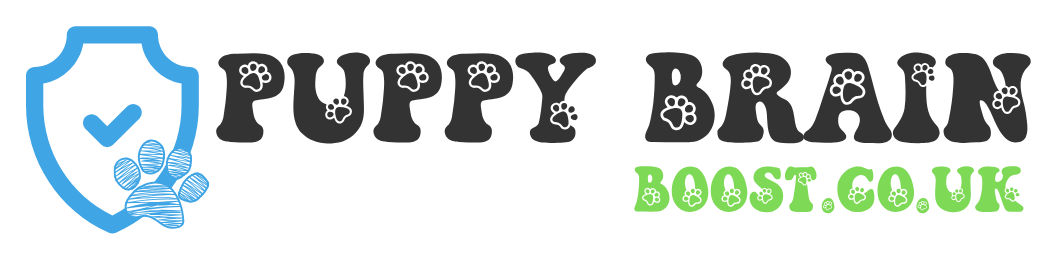









This guide made it super easy to set everything up! I’ve been using it for a week and my dog loves exploring. Thanks for the clear instructions!
What kind of notifications are you using? I’m still figuring that part out.
Happy to hear that, David! Enjoy the adventures with your pup! 🐕
I’m so confused about the testing step. How do you know if the geofence is working properly? Anyone have a foolproof way to test it?
Great suggestion, Oliver! Just make sure it’s a safe area to test, Angela. 😊
I just let my dog run and watched the alerts come through. It’s a bit nerve-wracking, but it worked!
Honestly, I thought this would be a hassle, but it was actually fun! I spent way too long tweaking my notifications though. 😂 Anyone else get carried away with that?
Customization is key! Glad you’re enjoying it, Megan!
Haha, yes! I found myself customizing every little alert. But it was worth it for peace of mind!
Loving my Tractive collar so far! But I wish it had more customization options for the alerts. It’s a bit basic. Anyone else feel that way?
I agree! A little more flexibility would be great. But overall, it does the job!
Thanks for the feedback, Lisa! We’re always looking to improve!
Okay, I have to say, I’m a bit disappointed. The app crashed on me while I was trying to connect my collar. Not cool. Has anyone else faced this?
That happened to me too! I just restarted my phone and it worked fine after that. Give it a shot!
Sorry to hear that, Jack! Sometimes a quick reboot can do wonders. Let us know if you need more help!
Wow, I just set up my geofence with my Tractive collar and it was super easy! The app is user-friendly, and I love that I can customize notifications. My pup can finally roam a bit more freely! 🌟 Anyone else finding this as easy as I did?
Thanks for sharing your experience, Sarah! Feel free to ask if you have any tips to share!
Glad it worked for you! What size geofence did you set up? I’m thinking of trying a bigger one next time.
Just finished setting everything up! I’m excited but a little nervous too. What happens if my dog crosses the geofence? 😬
You’ll get a notification right away! It’s super helpful. Just make sure your phone volume is up.
Exactly! It’s designed to keep you updated, so you can always keep an eye on your furry friend.
I’m totally lost on Step 3. Like, how do you even set up the geofence? I feel like I’m missing something here. Anyone have any tips?
It’s pretty straightforward! You just draw the area on the map in the app. Make sure you zoom in for accuracy!
Hey Emily! You can also check out the help section in the app for a visual guide. Hope that helps!